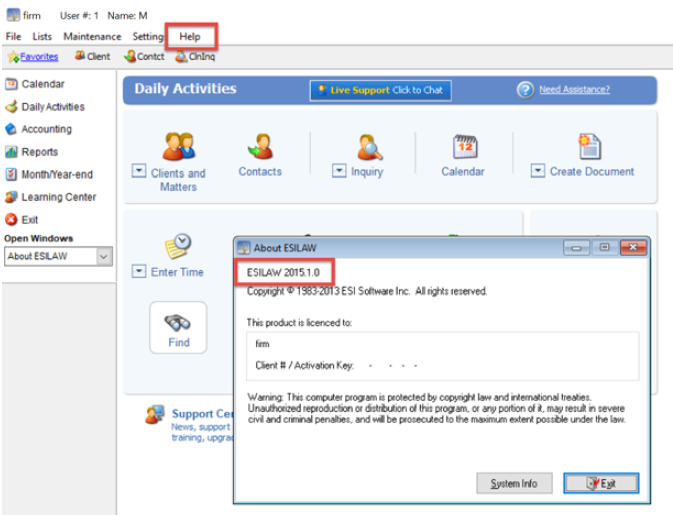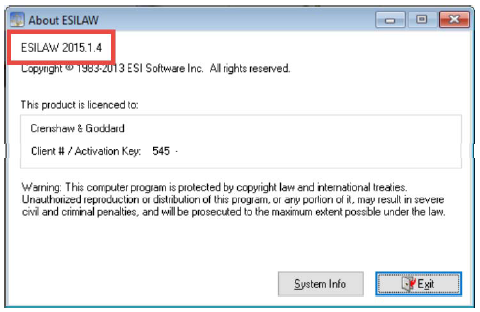ESILaw 2015.1.4 Update
Which version of ESILAW are you using?
Do you have customized functionality? If your version of ESILAW includes customized functionality or reports please contact sales before installing the update as it may overwrite custom functionality.
We are pleased to announce the ESILaw 2015.1.4 Update to keep your firm running safely. We have implemented a few security patches in this update and replaced 16-bit executables with 32-bit to comply with current security standards. If you have any questions, please feel free to contact sales.
Watch a tutorial on how to update ESILAW 2015.1.0 or higher
Installation Instructions
Installation Requirements
- You must be on ESILaw 2015.1.0 or higher in order to install this update.
- The Windows user account you are installing with must have administrative rights.
- If you encounter installation issues, we strongly recommend disabling virus scanning or security software as these products may interfere with software installation.
- If you have any customization in ESILaw, contact us prior to proceeding as installing this update may overwrite your customization.
- All users must be logged out of ESILaw and Lawyer Desktop while updating.
- Verify your ESILaw version by selecting the Help menu followed by About ESILaw.
- Ensure you have a backup of your current ESILaw folder.
- 500MB of free hard disk space must be available.
Have you read the instructions? Please ensure you have read the instructions prior to installing the update and that you have specified the correct installation folder.
Installation
- Verify that you are using ESILaw 2015.1.0 or higher by selecting Help > About ESILaw from the pulldown menu. If your version of ESILaw is prior to 2015.1.0 select the ESILAW 2007.1 to ESILAW 2014.1 tab above for the correct instructions. If your version of ESILaw is prior to 2007.1 please contact sales for assistance and do not continue with the update process.
- Ensure that all users have exited ESILaw and make a backup of ESILAW by selecting Create Backup from the menu. It is critical that all users remain out of ESILAW while you are updating to 2015.1.4.
- Download the 2015.1.4 update installer from http://v1.esilaw.com/downloads/201514update/20151setup.exe
- Once the download is complete run 20151setup.exe on the computer that contains the ESILaw database and follow the on-screen prompts. When prompted for the Destination Directory during the installation, specify the folder where ESILaw is installed (e.g. c:\esilaw).
Did you specify the correct install folder in Step 4? Make sure you specify the exact folder where ESILAW is installed (e.g. c:\esilaw) and do not accidently install the update into a subfolder of your ESILAW folder
- Continue to follow the remaining prompts to complete the installation.
After Installation is Complete
- Log in to ESILaw and verify ESILaw has been updated to 2015.1.4 by selecting Help > About ESILaw.
Help & Assistance
- If you need help or assistance the following resources are available.
- F1 in ESILaw will open the Help file. You can also select the Need Assistance link from any window for feature-sensitive help.
- The Learning Center in the Support Center provides self-paced, interactive tutorials that teach you how to use features in ESILaw.
- Advanced training is available through web-based sessions that can be scheduled as needed. Contact sales for more information on training classes or to book a session.
- Technical support can be reached at 1.800.663.8759, 1.604.990.1779, or support@esilaw.com. If you subscribe to an ESICare Support & Update plan, support is included. If you do not submitted on-line in the Support Center.
We are pleased to announce the ESILaw 2015.1.4 Update to keep your firm running safely. We have implemented a few security patches in this update and replaced 16-bit executables with 32-bit to comply with current security standards. If you have any questions, please feel free to contact sales.
Watch a tutorial on how to update ESILAW 2007.1 to 2014.1
Installation Instructions
Installation Requirements
- You must be using ESILaw 2007.1.0 to 2014.1.0 in order to install this update.
- The Windows user account you are installing with must have administrative rights.
- If you encounter installation issues, we strongly recommend disabling virus scanning or security software as these products may interfere with software installation.
- If you have any customization in ESILaw, contact us prior to proceeding as installing this update may overwrite your customization.
- All users must be logged out of ESILaw and Lawyer Desktop while updating.
- Verify your ESILaw version by selecting the Help menu followed by About ESILaw.
- Ensure you have a backup of your current ESILaw folder.
- 500MB of free hard disk space must be available.
Have you read the instructions? Please ensure you have read the instructions prior to installing the update and that you have specified the correct installation folder.
Installation
- Verify that you are using ESILaw 2007.1 to 2014.1 by selecting Help > About ESILaw from the pulldown menu. If your version of ESILaw is prior to 2007.1 please contact sales for assistance and do not continue with the update process.
- Ensure that all users have exited ESILaw and make a copy of your entire ESILaw folder. For example, if ESILaw is installed in c:\esilaw, copy the entire folder to a new folder to create a complete backup of the folder. This ensures that you can quickly and easily restore ESILaw in the event that you experience issues with the update. It is critical that all users remain out of ESILAW while you are updating to 2015.1.4.
- Download the 2015.1.4 update installer from http://v1.esilaw.com/downloads/201514update/setup.exe
- Once the download is complete, run setup.exe on the computer that contains the ESILaw database and follow the on-screen prompts. When prompted for the Destination Directory during the installation, specify the folder where ESILaw is installed (e.g. c:\esilaw).
Did you specify the correct install folder in Step 4? Make sure you specify the exact folder where ESILAW is installed (e.g. c:\esilaw) and do not accidently install the update into a subfolder of your ESILAW folder
- Continue to follow the remaining prompts to complete the installation.
- Navigate to your ESILaw installation folder and double-click esilawupdate201514CAN.exe. The installer will check for upgrade compatibility prior to continuing. If a message is displayed prompting you to contact support, all errors reported by the update will be logged in your ESILaw installation folder in a file called masterupdatelog.txt. Please provide this file to support and they will assist you with completing the update.
- If you encounter any other warnings or error messages during the update click Ignore or Proceed on all message prompts.
- Continue to follow the remaining prompts to complete the installation.
After Installation is Complete
- Log in to ESILaw and verify ESILaw has been updated to 2015.1.4 by selecting Help > About ESILaw.
- Run Rebuild Indexes.
Help & Assistance
- If you need help or assistance the following resources are available.
- F1 in ESILaw will open the Help file. You can also select the Need Assistance link from any window for feature-sensitive help.
- The Learning Center in the Support Center provides self-paced, interactive tutorials that teach you how to use features in ESILaw.
- Advanced training is available through web-based sessions that can be scheduled as needed. Contact sales for more information on training classes or to book a session.
- Technical support can be reached at 1.800.663.8759, 1.604.990.1779, or support@esilaw.com. If you subscribe to an ESICare Support & Update plan, support is included. If you do not submitted on-line in the Support Center.
Popular Links
Bookkeeping Assistance
Bookkeeping services are not included with ESICare support plans. If you need assistance with bookkeeping or reconciling your accounting there are several options available to you.
- Sign up for a training class to learn how to manage your books.
- Contact a certified partner or your accountant.
- Sign up for remote bookkeeping services where available.
For more information about available bookkeeping options please contact sales.
Articles
Read our antivirus and security software article to discover how you can deal with known issues caused by third party antivirus and security software.